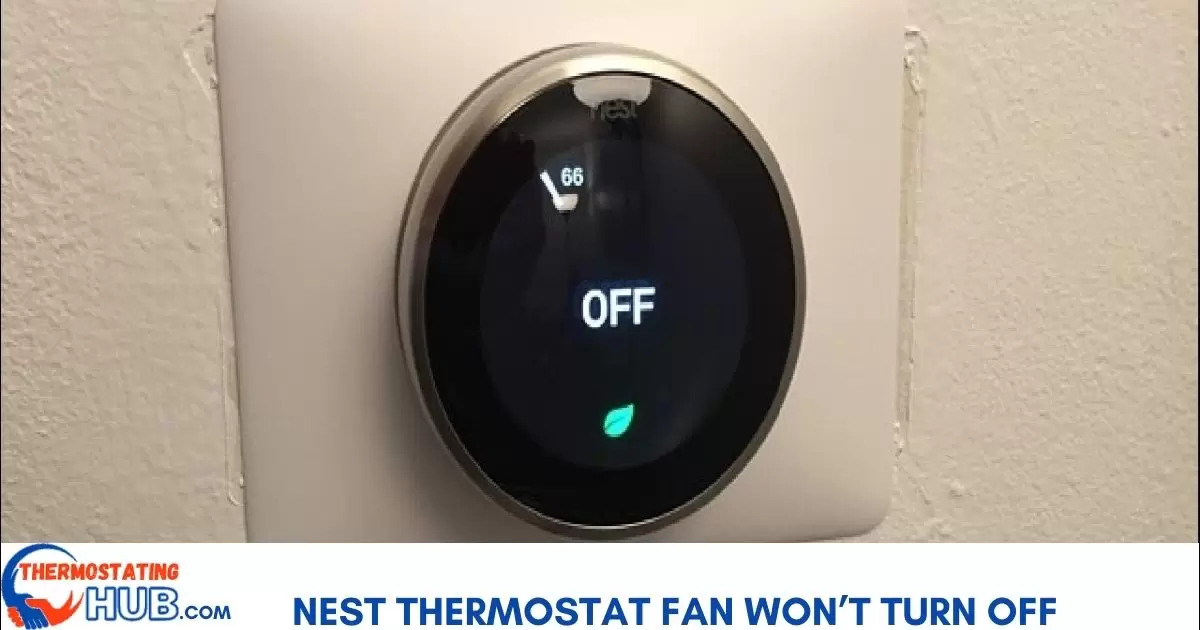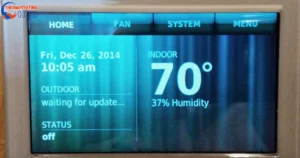Experiencing an unstoppable fan with your Nest thermostat? This guide’s got your back! Let’s dive into why this happens and how to fix it.
To stop the constant fan and get your Nest thermostat back in control, first, consider adding a C wire. If you lack an extra wire, opt for installing a Nest Power Kit. This should do the trick.
Already have a C wire in place, but the issue persists. There might be other causes we need to explore.
Let’s break down these potential causes and their fixes.
Common Causes Why Your Nest Thermostat Keeps the Fan On
- Missing C wire: Add a C wire or consider a Nest Power Kit.
- Compatibility issues: Check if your HVAC system matches Nest requirements.
- Settings glitch: Reset your Nest thermostat to default settings.
Got it! Now, let’s glance at the summarized chart detailing the reasons behind a persistently running fan with a Nest thermostat at the bottom of this guide.
Pro Tip: Regularly check and maintain your Nest thermostat settings to ensure smooth operation.
Troubleshooting a Nest thermostat that won’t turn off the fan
To troubleshoot a Nest thermostat not turning off the fan, try resetting the device by removing it from the base for a minute, or check the settings within the Nest app for any fan-related configurations that might be causing the continuous operation.
No C Wire Connected

Facing issues with your thermostat being unable to control the fan? It might be due to a missing C wire.
First, remove the thermostat display and check for a C wire connection. Ensure it’s snugly and securely connected. ✔️
If your thermostat has a C wire properly connected, let’s move ahead.
No C wire? That might be the culprit behind your fan trouble.
Google claims their Nest thermostat can operate sans the C wire, but my experience as a user and HVAC technician says otherwise.
Without the C wire, expect issues with cooling, heating, or proper air circulation down the line. It’s a crucial piece for a seamless setup.
Firmware glitch
When your Nest thermostat refuses to stop the fan, a glitch in the firmware might be to blame. Try these steps to troubleshoot:
Begin by resetting your system. Trip the circuit breaker to cut power flow for 5-10 minutes, then flip it back on.
If the issue persists post-reset, detach the Nest thermostat display. Observe if the fan continues running while the display is off its base.
If the fan ceases when the display is removed, the glitch may lie within the thermostat or a possible short circuit triggered by attaching the display to the base.
Check out the troubleshooting sections for a malfunctioning thermostat and a potential short circuit.
But if removing the thermostat display doesn’t stop the fan, it’s likely a wiring or furnace issue.
Head to your furnace and locate the terminal control block within the blower compartment.
Make sure the wires are firmly attached and avoid any wire contact between them.
Try removing the G-wire. If the fan persists despite this, it could signal a faulty circuit control board.
Bad Furnace Control Board
A malfunctioning circuit control board might be the culprit behind your Nest’s fan issue. Similar to a motherboard, this board manages the entire HVAC system’s functions.
It’s responsible for receiving and executing instructions from the thermostat, like initiating heating or cooling cycles and controlling the fan’s operation.
However, if the furnace control board malfunctions, it can’t carry out its tasks accurately, causing the fan to remain on when it shouldn’t.
If you suspect a faulty furnace control board, replacement might be necessary. Nonetheless, consulting a local HVAC professional for a second opinion is a wise move. Their expertise can provide valuable insights into resolving this issue effectively.
Wires Touching (Short Circuit)
It’s essential to check the wiring and ensure there’s no contact between wires.
Thermostats have different mounting styles; some use screws on the sides, while many Nest thermostats utilize screws at the top and bottom of the mounting plate.
When transitioning from a different thermostat mounting style, accidental wire contact might occur, causing a short circuit.
In such instances, consider slightly readjusting the new Nest thermostat’s position to prevent wire interference and resolve the issue. This adjustment can help mitigate the risk of a short circuit.
Read Also: Honeywell Thermostat Pro Series Not Cooling
Bad thermostat
A malfunctioning or faulty thermostat can cause disruptions in heating, cooling, or air circulation at home.
If you’ve recently upgraded to a Nest thermostat and notice the fan running continuously, try reinstalling your old thermostat. Check if the fan behavior changes with the old one in place.
If the fan persists in running non-stop with the old thermostat, the issue likely stems from the furnace or air handlers.
However, if the fan operates correctly with the old thermostat installed and doesn’t run continuously, it signals a malfunction in the Nest thermostat.
In such a scenario, if your thermostat is within the warranty period, reaching out to support for a possible replacement is a recommended step. Warranty coverage can assist in resolving this malfunction.
Chart for possible reasons a Fan won’t turn off With Nest
Certainly! Here’s the information presented in a table format as requested:
| Possible Cause | Fix |
| No C Wire connected | Add C wire or install a Nest Power Kit |
| Short circuit in the wires | Ensure no wires are touching |
| Firmware glitch | Reset the thermostat |
| Bad thermostat | Replace the thermostat |
| Bad furnace control board | Replace the control board |
This table lists potential causes for the fan issue with respective solutions or fixes to address each specific problem.
Troubleshooting Guide
Here’s a troubleshooting guide to help resolve this issue:
- Check Thermostat Settings: Start by verifying the thermostat settings. Make sure the fan is set to “Auto” rather than “On.” If it’s set to “On,” the fan will continuously run, even when heating or cooling isn’t needed.
- Reset the Thermostat: Sometimes, a simple reset can fix the issue. Go to the thermostat settings and select “Reset.” This action won’t delete your settings but may resolve any temporary glitches causing the fan to run continuously.
- Inspect System Wiring: Turn off the power to your HVAC system and check the wiring connections on your Nest Thermostat. Loose or incorrectly connected wires might cause the fan to stay on. Ensure all wires are properly connected to their designated terminals.
- Check for Software Updates: Ensure your Nest Thermostat has the latest firmware updates installed. Sometimes, outdated software can cause malfunctions. You can check for updates in the thermostat settings menu.
- HVAC System Check: If the issue persists, it might be related to your HVAC system itself. Check your furnace or air conditioning unit for any malfunctions. A faulty relay or sensor within the HVAC system might be triggering the fan to run constantly.
- Contact Support: If none of the above steps resolve the problem, reach out to Nest support for further assistance. They might provide additional troubleshooting steps or recommend a professional HVAC technician to inspect and fix any underlying issues.
Remember, while troubleshooting, ensure your safety by turning off the power to your HVAC system before inspecting or adjusting any wiring. If you’re unsure or uncomfortable, it’s always best to seek help from a professional technician.
Advantages and Drawbacks Analyzed
Certainly! Here’s a table detailing the advantages and drawbacks of the Nest Thermostat fan feature:
| Advantages | Drawbacks |
| 1. Improved Air Circulation: Helps distribute air evenly throughout the home. | 1. Increased Energy Consumption: Continuous fan operation can lead to higher energy bills. |
| 2. Enhanced Air Filtration: Continuous circulation can improve air quality by filtering out airborne particles. | 2. Potential Noise: Constant fan operation might produce a constant background noise. |
| 3. Even Temperature Distribution: Helps maintain consistent temperatures across different rooms. | 3. Wear on HVAC Components: Continuous use may cause faster wear and tear on HVAC components. |
| 4. Reduced Humidity: Continuous airflow can help manage humidity levels indoors. | 4. Limited Impact on Energy Efficiency: Continuous fan operation may not significantly impact overall energy efficiency. |
| 5. On-Demand Air Quality Improvement: Can be used to quickly improve indoor air quality when needed. | 5. Comfort Issues: Continuous airflow might not be comfortable for everyone, especially during colder weather. |
This table outlines both the positive aspects and potential drawbacks of utilizing the Nest Thermostat fan feature, offering a balanced view of its effects on indoor air quality, comfort, energy consumption, and HVAC system performance.
Mastering Nest Thermostat Fan Problems
Here are some expert maintenance tips to help you tackle Nest Thermostat fan problems and maintain smooth operation:
- Regular Cleaning: Dust and debris can hinder the fan’s performance. Clean the thermostat area and vents routinely to prevent blockages. Use a soft brush or cloth to gently clean the thermostat and surrounding areas.
- Check Air Filters: Clogged filters strain the fan. Ensure HVAC filters are clean and replace them as per manufacturer’s instructions. Clean filters ensure better airflow, reducing strain on the fan.
- Verify Settings: Confirm thermostat settings are accurate. Set the fan to “Auto” instead of “On” to prevent continuous operation when unnecessary. Adjust settings for optimal performance.
- Inspect Wiring: Periodically check thermostat wiring. Loose or damaged wires disrupt fan operation. Turn off power, then resecure or replace wires as needed.
- Software Updates: Keep Nest Thermostat software updated. Check for firmware updates regularly through the settings menu to resolve potential glitches affecting the fan.
- Professional Maintenance: Schedule routine HVAC maintenance by a qualified technician to identify issues early, ensuring proper fan and system functionality.
- Monitor Fan Behavior: Keep an eye on fan behavior. If you notice irregularities, investigate further or seek professional assistance to diagnose and resolve the issue.
- Energy Efficiency: Use the fan strategically for better efficiency. Employ scheduled fan cycles or specific settings when improved air circulation or quality is necessary.
By following these expert tips, you’ll effectively manage Nest Thermostat fan issues, optimize its performance, and maintain a comfortable indoor environment. Remember, if problems persist or if you’re unsure, seek help from a certified HVAC professional.
FAQs
Why is my Nest fan not turning off?
The Nest fan might continue running due to settings that prioritize air circulation, even when the heating or cooling system is off. It could also be due to a system malfunction or a setting that keeps the fan running continuously.
How do I get my Nest to stop running the fan?
To stop the Nest fan from running continuously, access the Nest settings through the app or on the thermostat itself. Look for the fan settings and adjust them to a schedule or to only run when heating or cooling is active.
Why is my thermostat fan not shutting off?
Several reasons could cause the thermostat fan to not turn off, including a setting for constant circulation, a malfunctioning thermostat, or a wiring issue. Check the settings to ensure the fan isn’t set to run continuously and consider resetting the thermostat or seeking professional assistance if the issue persists.
Why is my fan running when my thermostat is off?
If the fan is running when the thermostat is off, it could be due to a setting that maintains air circulation for improved air quality or comfort. Review the thermostat settings to ensure the fan is set to run only when heating or cooling is active. If the issue continues, check for any wiring problems or consult a professional.
Final thoughts
This article covers everything regarding a Nest thermostat experiencing continuous furnace operation. I hope these tips helped resolve the issue for you.
Should the problem persist despite attempting the solutions provided, I strongly suggest seeking assistance from an on-site technician to thoroughly inspect the entire system.
Thank you for reading and best of luck!

I’m Justin Taylor, your HVAC aficionado at thermostatinghub.com. I’m not just a writer; I’m your problem-solving partner for all things thermostat-related. Join me on my blog for stories that unravel the mysteries of heating and cooling. Let’s turn your HVAC puzzles into tales of comfort and control!