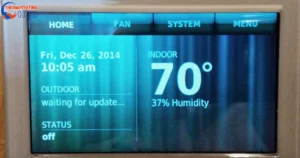Resetting a Honeywell thermostat without a reset button is simple. First, turn off the power at the circuit breaker for 10 seconds. Alternatively, you can use the menu settings or remove and reinsert the batteries in the opposite direction.
Knowing your thermostat model is crucial for applying the right reset method, but the process is generally similar across different models.
There are three types of resets available for a Honeywell thermostat:
- Factory Reset: Returns the thermostat to its original settings.
- WiFi Reset: Disconnects and reconnects your thermostat to the WiFi.
- Schedule Reset: Clears any programmed schedules and sets the thermostat to default settings.
Resetting your thermostat is essential for troubleshooting and ensuring it functions correctly.
Simple Steps to Reset Your Honeywell Thermostat
Are you having issues with your Honeywell thermostat and need a quick fix? Don’t worry, resetting it is easy! Follow these simple steps to get your thermostat back on track. No need to panic, we’ve got you covered.
For T10 (THX321WF) and T9 (RCHT9510WF, RCHT9610WF):
- Tap on the Menu Icon.
- Swipe down to find “Thermostat Information.”
- Note down the “Date Code.”
- Tap the back arrow, then scroll down to “Installer Options.”
- Input the Date Code when asked to “Enter your password.”
- Choose “Reset.”
- Opt for “Factory Reset.” 🔄
Troubleshooting Tip: If you encounter any issues during the reset process, double-check the entered date code and ensure it matches the thermostat information accurately. Additionally, refer to the user manual for detailed instructions and further assistance.
For T5+/T5/T6 (RCHT8610WF, RCHT8612WF, TH6320WF2, TH6220WF2)
- Hold down the menu button.
- Navigate with the > button until you find “Reset,” then choose it.
- Continue pressing the > button until you reach “Factory Reset,” then select it.
- Congratulations, Your device is now reset! 🎉 You can proceed to set up your device with its new configurations, either through the Resideo App or directly on the thermostat screen.
Quick Note: If you face any challenges in configuring your device after the reset, consult the user manual for detailed instructions or utilize the Resideo App for a smoother setup process.
For VisionPRO TH8321WF
- Tap on the menu.
- Navigate to Dealer Information.
- Scroll down to the bottom and note the date code.
- Press Done.
- Scroll down to Installer Options.
- Enter the date code.
- Choose Reset to Defaults.
- Select Yes.
- Great job! Your device is now reset! 🌟 You can proceed to configure your device with its new settings directly on the thermostat screen.
Helpful Tip: Should you encounter any issues during the configuration, make sure to double-check the entered date code and refer to the user manual for detailed instructions and additional support.
Read also: Honeywell Thermostat Not Showing Cool Option
For Smart WiFi 9000 (RTH9580WF, RTH9585WF, and TH9320WF):
- Tap on Menu, then choose Preferences.
- Press Restore Factory Defaults.
- Select Yes.
- Well done! Your device is now reset! 🌐
Pro Tip: After the reset, take a moment to review the user manual for further customization options and enjoy using your refreshed Smart WiFi 9000 thermostat.
How to reset wifi on a Honeywell thermostat

Resetting a Honeywell thermostat to factory defaults can fix issues like unresponsiveness and inconsistent WiFi connections. However, it’s important to note that a factory reset erases all programming, including schedules.
If you only want to reset the WiFi without losing other programming, follow these steps for T5+/T5/T6 (RCHT8610WF, RCHT8612WF, TH6320WF2, TH6220WF2) models:
- Hold down the menu button.
- Use the > button until you find “Reset,” then select it.
- Continue pressing the > button until you see “Wi-Fi,” then select it.
- Voila! Your WiFi is now reset. 🔄
Friendly Reminder: For those concerned about losing programming during a full reset, this WiFi reset option allows you to maintain your thermostat’s schedules and settings while resolving connectivity issues.
Pros and Cons of Honeywell Thermostat Reset
Resetting your Honeywell thermostat can be a game-changer, but it’s essential to weigh the pros and cons to make an informed decision.
Factory Reset
Pros:
- Issue Resolution: Effectively tackles problems like unresponsiveness and erratic WiFi connections.
- Clean Slate: Restores the thermostat to its default state, eliminating potential glitches.
- Comprehensive Solution: Addresses various issues but is especially useful for major malfunctions.
Cons:
- Data Loss: Erases all programming, including schedules, requiring reconfiguration.
- Time-consuming: Setting up preferences from scratch can be time-intensive.
WiFi Reset Only
Pros:
- WiFi Stability: resolves connectivity issues while preserving existing schedules and settings.
- Quick Solution: Faster process compared to a full factory reset.
- User-Friendly: Maintains user-programmed preferences for a smoother experience.
Cons:
- Limited Scope: May not address all issues, especially if there are underlying software or hardware problems.
- Programming Risk: While it keeps schedules, it doesn’t address potential programming-related glitches.
In conclusion, the choice between a factory reset and a WiFi reset depends on the nature of the issue and your preference for retaining or sacrificing existing programming. 🔄
Keep in mind: Always refer to the user manual for specific instructions and guidance tailored to your Honeywell thermostat model.
Expert Tips to Reset Honeywell Safely
Taking care of your thermostat is important, and here are some easy tips to safely reset your Honeywell thermostat like an expert.
To make it even simpler, let’s organize the information in a table for better understanding:
| Thermostat Care Tips | Description |
| 1. Resetting Safely | Follow the Honeywell manual to safely reset your thermostat. |
| 2. Power Off First | Turn off the power before attempting any resetting. |
| 3. Check Batteries | Ensure the thermostat batteries are in good condition. |
| 4. Calibration | Calibrate the thermostat for accurate temperature readings. |
| 5. Regular Inspection | Periodically, check for dust and debris around the thermostat. |
By following these easy tips and referring to the table, you can keep your Honeywell thermostat in top-notch condition.
Read also: What Does It Mean When Honeywell Thermostat Says Waiting For Equipment?
FAQs
How do I reset my Honeywell thermostat manually?
To manually reset your Honeywell thermostat, locate the reset button (usually near the screen) and press it. If there’s no reset button, check the user manual for specific instructions.
How do you reset a thermostat without a reset button?
If your thermostat lacks a reset button, turn it off, wait for a few minutes, and then turn it back on. Alternatively, find the circuit breaker connected to the thermostat and flip it off and on.
How to do a hard reset on a thermostat?
Performing a hard reset on a thermostat involves turning it off, disconnecting it from power, waiting for a while, and then reconnecting or turning it back on. Refer to the user manual for model-specific details.
How do I reset my Honeywell thermostat if it’s locked?
Unlocking a locked Honeywell thermostat typically involves entering a PIN or following a specific procedure outlined in the user manual. Check the manual for step-by-step instructions tailored to your thermostat model.
Conclusion
In a nutshell, resetting your Honeywell thermostat is a breeze with these quick and tailored methods. Whether you own the T10, T9, T5+/T5/T6, VisionPRO TH8321WF, or Smart WiFi 9000 model, we’ve got you covered!
Remember, a reset can be a game-changer for resolving issues like unresponsiveness and WiFi hiccups. 🚀
However, for those wanting more in-depth insights, exploring the complete article provides a wealth of information on specific models, step-by-step instructions, and expert tips to ensure a smooth and safe reset journey.
So, don’t miss out on the full scoop; read on for a thermostat refresh that’ll leave you in control! 🌐🌟
Thank you for taking the time to read this article! If you have any additional questions or need further assistance, please don’t hesitate to ask. I appreciate your engagement!

I’m Dariel Campbell, the HVAC maestro at thermostatinghub.com. I’m not just about fixing air conditioners; I’m your cooling confidant. As a problem-solving storyteller, I dive into the world of HVAC with a passion for unraveling dilemmas. Join me on a journey where your comfort is the plot twist we’re all waiting for!