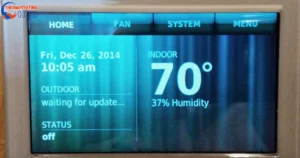Honeywell thermostats stand out for their advanced features and easy-to-use interface. Among their many functions, one of the most valuable is the option to override the preset schedule, granting you the flexibility to manage your home’s temperature as needed. This guide will detail the steps to disable the schedule on your Honeywell thermostat using straightforward button commands.
The good news is there are solutions at your fingertips
As an expert in this field, it’s crucial to note that while overriding the preset schedule provides immediate control over temperature adjustments, it’s advisable to use this feature judiciously. Frequent overrides may impact energy efficiency and lead to increased utility costs over time. Consider establishing a customized schedule that aligns with your routine while utilizing manual overrides sparingly for optimal energy management. 🌟
Adjusting Temperature on the Fly
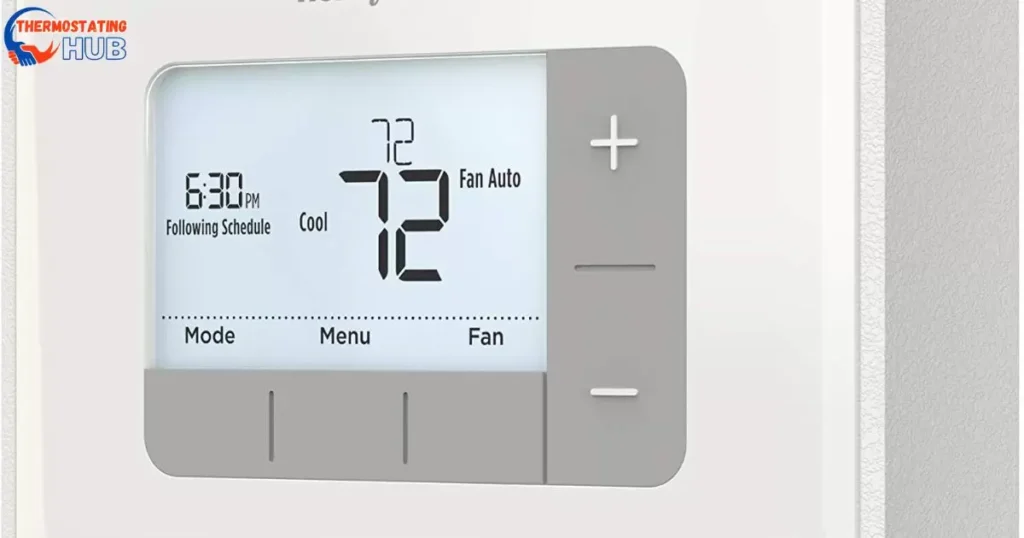
- For an instant temperature change, just press the up or down buttons with the triangles. This will swiftly adjust the temperature setting, offering immediate comfort. The screen will show “Temporary” to signal the temporary override.
- When “Temporary” appears on the display, it means the new temperature will stay in place until the next scheduled time period begins.
- To keep a specific temperature indefinitely, adjust it using the up or down buttons until your preferred temperature shows on the screen. Then, press the “Hold” button. The display will now show “Hold” to confirm the change.
It’s important to use temporary overrides judiciously as they allow immediate adjustments but can affect energy usage. For prolonged maintenance of a specific temperature, utilizing the “Hold” function is recommended while being mindful of potential energy consumption impacts. 🌟
Read Also: Carrier Furnace Code 32
Cancelling Overrides and Resuming Schedule
To cancel a temporary or permanent override, simply press the “Run” button. This action will return the thermostat to the temperature programmed for the current scheduled period. The “Hold” indication will vanish from the screen.
Upon cancellation, the thermostat will resume its pre-programmed schedule automatically.
Remember, canceling overrides reinstates the programmed schedule, ensuring energy-efficient temperature management. This feature enables a seamless return to scheduled settings after making temporary adjustments. 🌟
Understanding Set Points

Understanding set points is essential. The term “set point” denotes the temperature you’ve set for particular times of the day. For instance, you might choose a higher set point in the morning when you wake up and a lower one while you’re away during the day.
It’s important to note that set points will differ between heating and cooling modes.
Recognizing and setting appropriate temperatures for various times of the day contributes to personalized comfort while optimizing energy efficiency. Adjusting these set points judiciously based on your routine ensures a comfortable environment while minimizing energy consumption.
Final Note on Set Points
Once you’ve chosen your preferred set point temperature, press the “Hold” button. After 5 seconds, the thermostat will shift from displaying your set point (indicated by “Set” next to the temperature) to showing the current room temperature. This transition is standard.
Note that your heating or cooling system may take a while to reach the set point temperature.
Patience is key as your system adjusts to reach the set point temperature, ensuring a comfortable environment in due course. Understanding this delay aids in managing expectations while allowing the system sufficient time to achieve the desired temperature. 🌟
Answers To Key Questions
How do I turn off schedule mode on my Honeywell thermostat?
To turn off schedule mode on your Honeywell thermostat, locate the schedule or mode button on the thermostat. Press the button to access the schedule settings, then select “Manual” or “Hold” mode to override the schedule and set the temperature manually.
How do I clear my Honeywell thermostat schedule?
To clear the schedule on your Honeywell thermostat, access the schedule settings by pressing the schedule or mode button. Navigate to the schedule settings and choose the “Clear Schedule” or “Delete Schedule” option. Confirm the action to clear the programmed schedule.
What is an override button on a thermostat?
An override button on a thermostat allows you to temporarily adjust the temperature settings manually, disregarding the programmed schedule. Pressing the override button activates a temporary change in temperature until the next scheduled programming cycle.
How do you turn off a programmable thermostat?
To turn off a programmable thermostat, locate the power or system switch on the thermostat. Toggle the switch to the “Off” position. Some thermostats might also have a mode selection option; you can change it to the “Off” or “Standby” mode to deactivate the system. If you want to turn off specific features like scheduling, consult the thermostat manual for instructions on disabling those settings.
Finals Words
Exploring the world of Honeywell thermostats offers a glimpse into effortless temperature control.
Remember, while manual overrides grant immediate comfort adjustments, balance is key. Efficient energy use is attained by setting personalized schedules and utilizing overrides sparingly.
Thank you for taking the time to read this article! If you have any additional questions or need more help, please don’t hesitate to ask. I appreciate your engagement!

Ethan Richards here, your HVAC virtuoso at “Thermostating Hub.” From battling summer heat to conquering winter chills, I bring a wealth of HVAC knowledge. Let’s ensure your system runs smoothly, creating the ideal indoor climate for you.