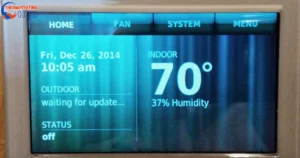Delivering outstanding hospitality hinges on paying attention to even the smallest details. When a valued guest enters their room, it’s crucial to guarantee their experience is far beyond ordinary.
That’s precisely where the VIP mode on the Honeywell thermostat comes into play. It delivers a personalized and enhanced stay that surpasses typical settings. The VIP mode on the Honeywell thermostat optimizes guest comfort by allowing tailored temperature control, ensuring a delightful and exclusive stay.
This feature not only enhances guest satisfaction but also showcases a commitment to providing top-notch hospitality services, ultimately setting a property apart in the competitive hospitality industry. 🌟
What is VIP Mode?
The VIP mode is an exclusive function crafted specifically for esteemed or selective guests throughout their visit. It empowers them with an unparalleled level of authority over the room’s atmosphere, enabling them to choose temperatures that align perfectly with their preferences.
In contrast to standard settings, the VIP mode provides broader temperature control ranges, emphasizing the guest’s comfort as the top priority above everything else.
VIP mode isn’t just about temperature control; it’s a personalized climate experience catering to individual preferences, enhancing guest satisfaction, and solidifying a property’s reputation for attentive and top-tier service in the hospitality sector.
Key Features of VIP Mode
In VIP mode, guests enjoy the liberty to set temperatures beyond the usual range, accommodating their specific comfort needs for a truly individualized experience. This flexibility ensures their unique requirements are met, offering a personalized touch.
Unlike standard settings, VIP mode avoids abrupt changes when the room is empty or if doors/windows are open. This guarantees the guest’s chosen temperature remains steady, preventing unnecessary fluctuations for a consistent climate.
Customizable temperature control in the VIP mode caters to diverse guest preferences, ensuring a comfortable and tailored stay. Additionally, the mode’s stability in maintaining selected temperatures irrespective of room occupancy or open doors/windows adds a layer of convenience and reliability to the guest’s experience.
Activating VIP Mode
Activating VIP mode for a guest’s room is a simple process that involves just a few easy steps:
- Begin by pressing and holding the MODE button to kickstart the activation of VIP mode.
- After pressing MODE, proceed by pressing and holding the FAN button, setting the stage for configuring VIP mode.
- Next, use the UP arrow button to adjust the temperature settings to your preference. Once you’ve selected the desired temperature, release the buttons.
- To finalize the activation, release all the buttons, including F|oC and MODE. The display will briefly show “LEn” for 2 seconds, confirming the successful activation of VIP mode. The thermostat will then return to its normal operation.
The straightforward activation process for VIP mode ensures ease of use, allowing seamless customization of room temperature for enhanced guest comfort.
Activate VIP Mode on Your Honeywell Thermostat
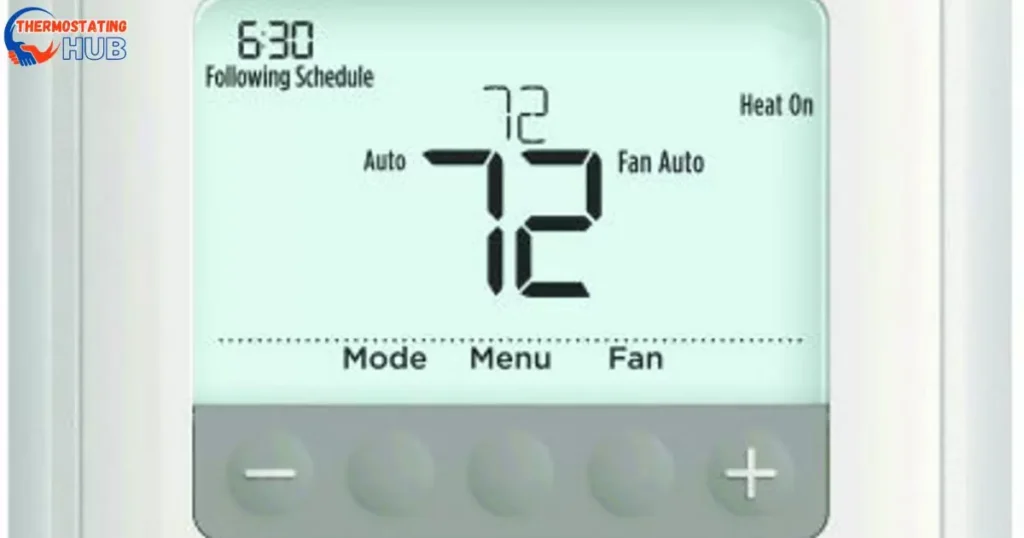
Activating VIP Mode on your Honeywell thermostat is simple. Start by pressing the “Menu” button on your thermostat. Navigate through the menu options using the arrow keys until you find the “VIP” or “Vacation” mode setting.
Select this option and then adjust the settings according to your preferences. You can set the desired temperature for the VIP mode, which will help conserve energy while you’re away or during specific times when you want to reduce heating or cooling.
Once you’ve set the temperature and confirmed the changes, your thermostat will activate the VIP mode, ensuring energy-efficient settings during your absence. Remember to exit the VIP mode when you return or when you no longer require the energy-saving settings by accessing the menu and selecting the appropriate options to deactivate it.
Read Also: Can You By Pass the Wait time on a Honeywell Thermostat?
Answers To Key Questions
What is the comfort setting on the Honeywell thermostat?
The “comfort setting” on a Honeywell thermostat typically refers to the temperature setting that ensures a comfortable environment for occupants. It allows users to set the desired temperature for their comfort.
How do I get the Honeywell thermostat out of recovery mode?
To exit recovery mode on a Honeywell thermostat, simply wait for the recovery period to end. During this time, the thermostat adjusts the temperature to reach the programmed setting at the scheduled time. Once the recovery period concludes, the thermostat should resume normal operation automatically.
How do I get my Honeywell thermostat to stay on?
Ensure that your Honeywell thermostat is set to the desired temperature and mode (heat, cool, or auto). Avoid overriding the settings frequently, as doing so might disrupt the thermostat’s programming. If you want it to maintain a specific temperature consistently, set the thermostat accordingly and avoid manual adjustments unless necessary.
What is the economy mode on a Honeywell thermostat?
The “economy mode” on a Honeywell thermostat typically refers to a setting aimed at conserving energy. It allows users to set a temperature range where the HVAC system operates less frequently, helping to save energy and reduce utility bills.
This mode often adjusts the temperature higher in cooling mode or lower in heating mode when the space is unoccupied or during specific times when energy conservation is preferred.
Conclusion
Dive deeper into the realm of VIP comfort with the Honeywell thermostat! While this brief insight highlights the unparalleled experience VIP mode brings to guest stays, the complete article awaits with a trove of detailed insights and step-by-step instructions.
Thank you for taking the time to read this article! If you have any additional questions or need more help, please don’t hesitate to ask. I appreciate your engagement!

Ethan Richards here, your HVAC virtuoso at “Thermostating Hub.” From battling summer heat to conquering winter chills, I bring a wealth of HVAC knowledge. Let’s ensure your system runs smoothly, creating the ideal indoor climate for you.